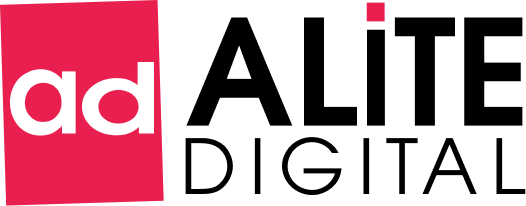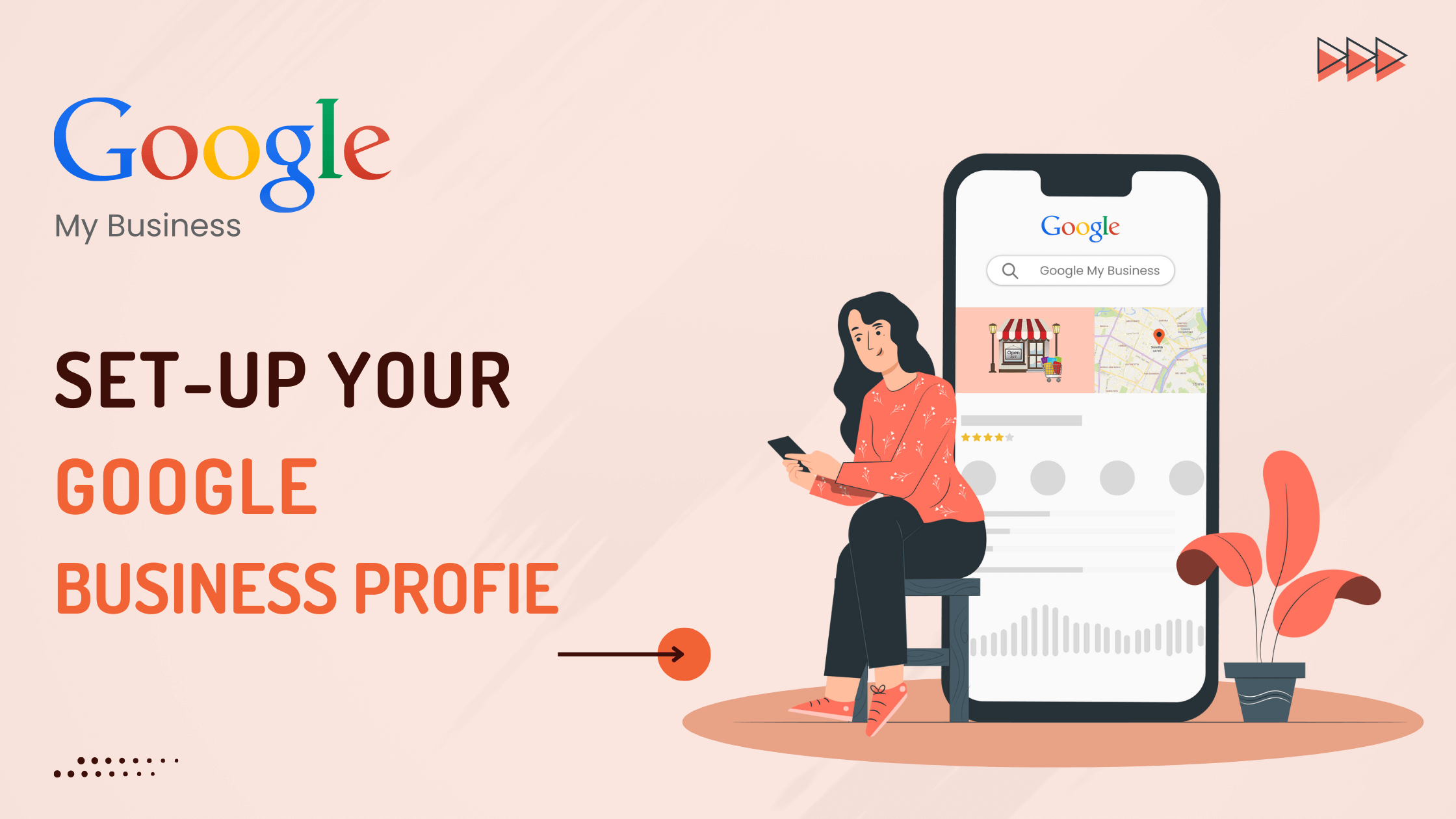When it comes to visiting any local shop, people mostly prefer to visit any commercial place online first rather than going by foot. That’s where you set up Google Business Profile (GBP).
Google Business Profile, formerly known as Google My Business, makes it easier for people to find your business and facts about it, such as location, hours, phone number, and reviews. It’s a must-have for all the business owners possessing local business.
Businesses and organizations can manage their online presence across Google, including Search and Maps, with this free and simple-to-use service. You can both make it easier for customers to locate you and tell them about your company’s tale.
It’ll help them gain organic search results because a big chunk of the population preferred Google as their local guide.
What is Google Business Profile (GBP)?
GBP is a free business listing platform. Google will show your profile to users searching for businesses in search or maps near your storefront or service area.
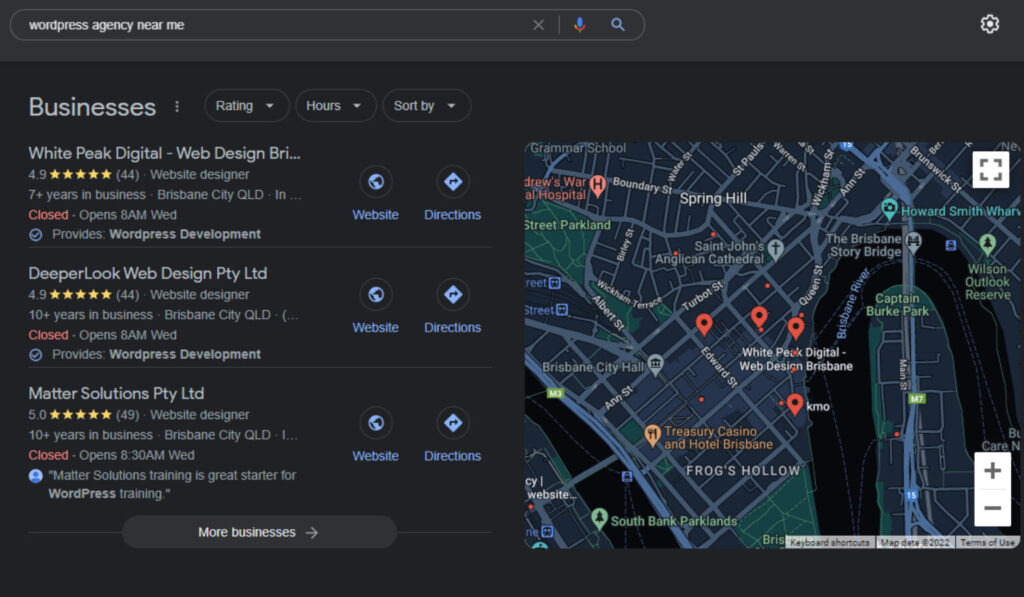
Details you need to publish in GBP
- An address that is connected with Google maps.(if not go here)
- Contact details
- Working business days and hours
- List of services along with pictures
- Link to direct the customer to their website
- Brief description about the business
And even allows the customers to post rating & reviews of their experience, which would build credibility & trust. It Inform users to stay away from low quality places. With SEO and SEM combined, it takes only a specific keyword to reach any renowned & trusted business within minutes.
See It works…PROOF!
GBP has had over all the listed businesses. Based on the search result rankings, given below are some statistical figures to prove the benefits,
- According to a survey, 70% of the users have actually visited the store and 50% have purchased the products.
- On weekdays, the local business receives 94% more queries for their services.
- 49% of the business is being reviewed by 1000+ customers.
- 88% of the population buy products based on the reviews posted over GBP.
With such massive figures aiding this feature, the local SEO campaign benefited the owners a lot. It helped them cover demographics, but also psycho-graphics.
How To Set Up Google Business Profile
Now before we begin, it is always advisable to check whether you are eligible or not. Check your eligibility to know more about it. If you have come this far, it means your business is eligible for creating a GBP. The baby steps curated in this article will guide you thoroughly with the entire process. Let’s get started,
Step-1: Visit GBM and sign up with credentials or use your Gmail account.(I prefer social login but that’s just me)
Step-2: Click on “Manage Now” and find your business in the list. If it already appears on the list, then you need to claim it. If it is not in the list, then add it by creating a business and naming it.
Step-3: Choose your business type from the 3 given options.
Step-4: Set up category and sub-category under which your business comes. For example, if it is a food joint, then the primary category will be: Restaurant.
( this is an important step, if you are not sure about your business category or subcategory please refer to your competitors listings.)
Step-5: Next step is to add the address details.
Step-6: If it is a relatable business, it may ask you if it matches with a similar business that is already registered.
Contact Details to set up Google Business Profile
Step-7: Locate your spot accurately on GMap and mark the exact spot.
Step-8: Add your business contact details and make sure they are updated. It includes entering a phone number and/or email id. This is a crucial communication bridge that you will have with your clients, so it will be great if you can give both.
Step-9: Put it on the maps by agreeing to their terms and conditions. Click on the check box and continue.
Step-10: Time for verification. You will receive a postcard code on the registered email id. Enter the id and click on “Mail”.
Step-11: Add your business working days and hours. This is it! Click on the “Finish” button.
In case, if you are stuck at any point, refer to this is Video Tutorial that has been made in accordance with the above given steps. So, once you are done, you will be redirected to the Google Business Dashboard where you can update your details and keep track of the incoming insights. This will help you improve your business aspects.
How to use the Google Business Dashboard?
This is how your dashboard will look, once your profile process is finished.
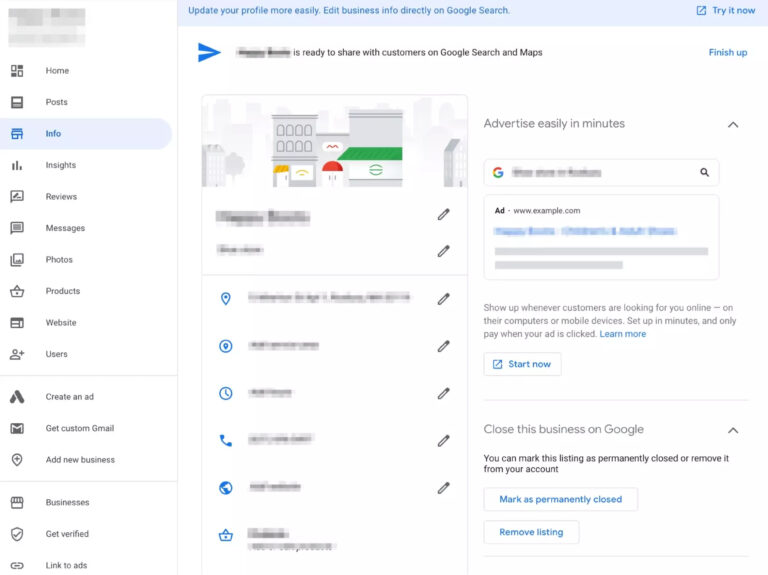
Now, here is the section where you will learn how to manage and use this panel.
Google Dashboard 101:
You’ve set up Google Business Profile, now check out the dashboard. On your left, there will be a general menu consisting of several options. Let’s explore!
- Home– Here you will be notified in case your business profile is incomplete. Along with that if you wish to receive direct messages from your customers, there is an option to activate it at the bottom of the page.
- Posts– Create your first post and let your customers know you have come online.
- Info– The third section can be considered for editing all the information that you have entered till now.
- Food Ordering– Supposedly, your business is related to the food industry. So, “Order with Google” will help your clients order food directly through you, without any third-party in between.
- Insights– Here you can observe and analyze the visit of clients on your profile based on the stats provided. Compare with your competitors and improve the engagement activity of your business.
- Reviews– Don’t let your customers feel they’re ignored. Feedbacks are welcome but it is important to acknowledge them from your side. Through reviews, you can reply to them.
- Messages– This is a bit different from reviews. Whenever your customers will have any queries regarding your product and services, they will upload a question in messages. Make sure you reply to them in a snap!
- Photos– The best creative part of your business profile includes posting HQ photos, videos and logos. The more, the merrier! It gives an overall picture of your business to the customer.
- Website– In case you haven’t yet created your website, you can use this feature to generate your own with the given tools.
Back-end features:
- Users– Manage the numbers of users who’d be having access to the profile apart from the owner.
- Create an Ad– As the name suggests, Google will have a certain questionnaire for you before proceeding towards the tools that’ll help you create an advertisement for your business.
- Get custom Gmail– In case your website does not have a domain yet, or you don’t have a professional email at Google workplace, this feature is going to help you get through. Click here to start.
- Add new business– If you wish to open a new business, like for example with shampoo, now you also want to start selling conditioner, so “Add new business” will help you generate a new one under your profile itself.
- Businesses– Here you can see all the business profiles that you have created till now. Edit them, if required.
- Link to Ads– It is possible that people would want to advertise your products and services through Google. This feature enables them to link with your profile, so that any query or customer will be redirected to you through them. A complete guide is given here.
- Settings– Covers the basic visibility section, where it is upto you which notifications of the business profile you want to keep visible.
- Support– For any further queries or problems related to GBP, you can connect with “Support” from Google, they will help you resolve them.
Winding up:
That’s it! Now you know how to setup Google Business Profile and that isn’t a tedious task to perform neither is to operate it. This effective tool is free and simple to use, any company can use it to promote their product or service. In a few hours, you can create and verify your profile. There are instruments that can quickly verify you.
Also, you can use Google’s tools to check your performance and discover new strategies to raise the ranking of your company. It will most likely increase your visibility and likelihood of appearing in the search results.