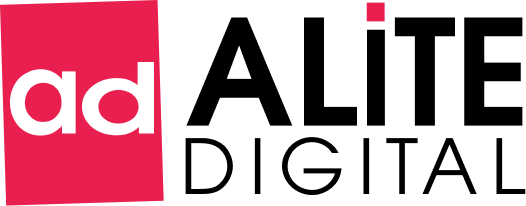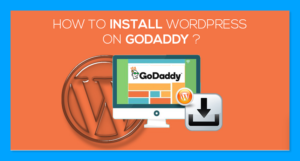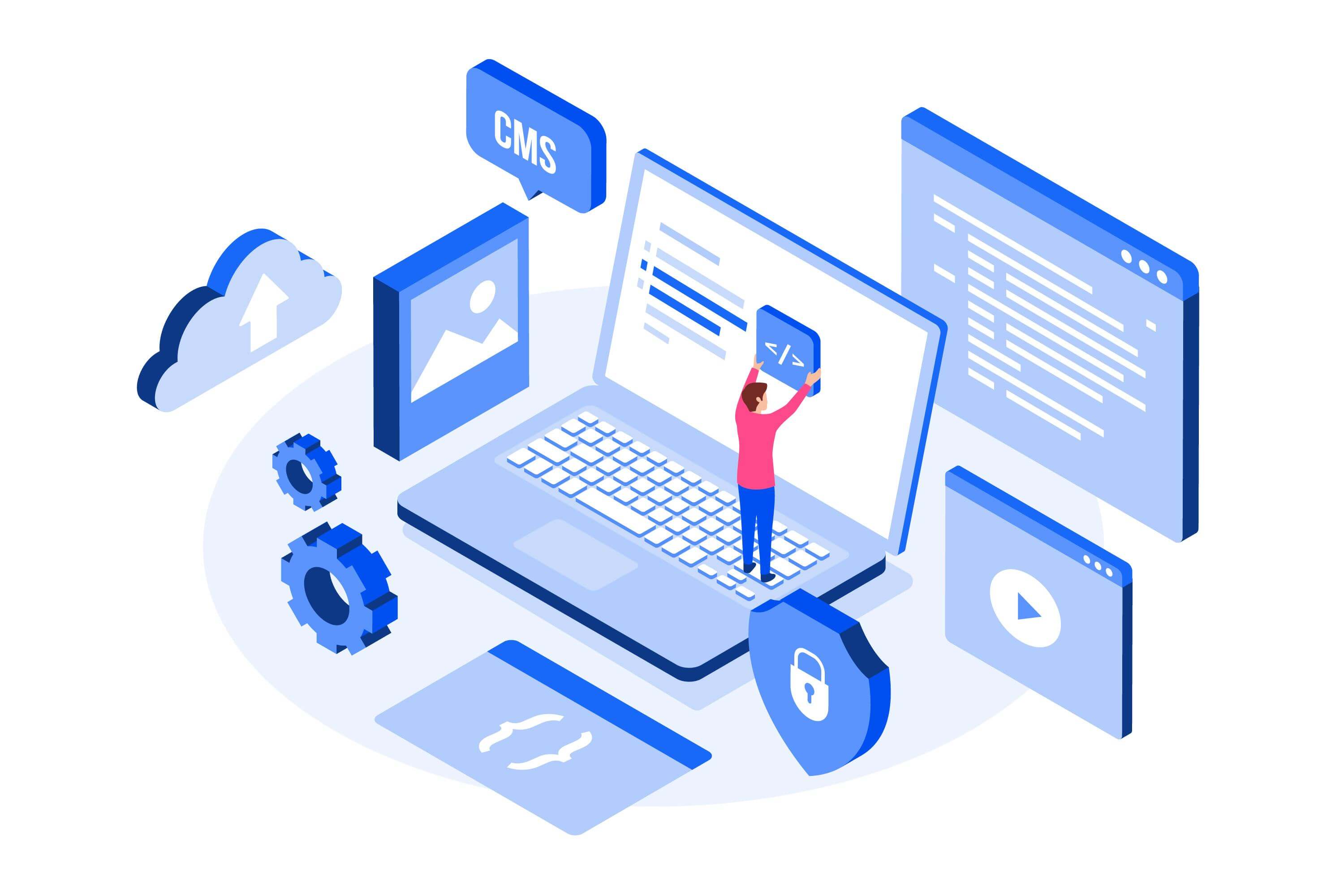Trying to develop a WordPress Site for your blog, online business or personal website? Looking for a complete guide on how to install WordPress On GoDaddy?
Creating an online business will be difficult without considering two popular names in the industry- “GoDaddy” and “WordPress”.
Using them together should be fun, provided you know how to install WordPress on GoDaddy domain or subdomain.
I hope you are familiar with these names! Still, I want to briefly discuss these two for those who have heard about WordPress and GoDaddy but don’t know much about their importance and how to install WordPress on GoDaddy.
Let’s start with the basics-
What is GoDaddy?
GoDaddy is the world’s largest domain registrar and hosting services provider. The platform also offers website-building tools, e-commerce functionality, affordable pricing plans, a free domain name, unlimited storage and bandwidth and a robust set of built-in marketing features.
Furthermore, GoDaddy offers multiple hosting plans because the one-size-fits-all approach won’t work in most cases. Thus, it provides shared hosting, VPS hosting, and dedicated servers.
The list of GoDaddy’s services and features doesn’t end here. Yes, it offers a lot more!
It provides SSL certificates to site owners to prove their authenticity to visitors. If you are developing an eCommerce site, SSL certificates are highly important because they assure consumers that their transactions and shopping experience are safe.
Moreover, if you encounter any issues while developing your site, you need not panic because GoDaddy still has something for you to quickly fix any issue related to website development or installation.
Another great feature that almost all WordPress users need is 24/7 support. Yes, GoDaddy offers live support 24/7 to entertain your queries and resolve your WordPress site installation problems.
I hope the whole discussion till now must be convincing for you and now GoDaddy will perfectly fit into your frame of the most reliable, affordable hosting company. Am I right?
Learning how to build a WordPress website or how to install WordPress on GoDaddy isn’t as hard as you might think. We’ll explain the process of installing a WordPress site in a very simple and easy-to-understand manner.
But before starting our step-by-step guide, let’s take a quick look at the different hosting services GoDaddy offers.
GoDaddy’s Different Hosting Services
- Business Hosting
This hosting plan comes with unlimited websites, unmetered traffic, databases, and a standard SSL certificate. If you spend more, you’ll get more RAM (memory), storage, and CPUs (power).
- Web Hosting
It is a secure place where you share resources with other website owners. GoDaddy’s web hosting keeps your website up and running.
This service is cheap but not practical as your website can face downtime without warning if one site uses all the resources.
- Reseller Hosting
This hosting is for the agencies that want to sell GoDaddy’s hosting to others. One can white-label these services under their brands and set their prices.
You can buy it in bulk to get a big discount and profit.
- WordPress Hosting
This type of hosting is explicitly designed to optimize WordPress sites for speed, performance and security.
Check out this blog to know how to boost WordPress website speed.
You must be thinking about why to use WordPress Hosting when you have another option-Web Hosting. So, here I want to tell you that WordPress Hosting comes with additional benefits such as automatic WordPress core software, the latest PHP 7, security updates and a one-click migration tool.
- VPS Hosting
This hosting is specially designed for developers who love to have complete control over the server to handle their websites.
VPS hosting helps improve your site’s performance with an isolated setting where the RAM, CPU, and storage are completely dedicated to your services alone.
- WordPress Ecommerce
This hosting is focused on managing an online store on WordPress. It gives the website owner the freedom to sell anything, from physical items to digital downloads.
- Dedicated Servers
These servers are the most expensive type of hosting. You own a dedicated server and have complete control over that. These types of servers are suitable for mid to large-size enterprises.
In a nutshell, GoDaddy offers to host services for almost all types of users.
No matter what type of hosting service you opt for, you can follow the below-mentioned steps to install WordPress easily.
The basic requirements
The minimum requirement for installing WordPress on GoDaddy are:
- A paid GoDaddy hosting account
- A registered domain for developing a self-hosted WordPress site
Steps for purchasing the hosting account and domain name
- Visit GoDaddy.com.
- Select Hosting & SSL and then click on Web Hosting.
- You will be able to see different hosting packages on your screen. Pick the one which is right for you.
For instance, if you plan to have only one website, select an economy package. If you plan on buying hosting for more than one website, purchase a deluxe package.
If you are getting confused about choosing the plan, you can always upgrade it later.
- Select a Term Length. It is the time period for which you will buy the hosting for your site. Pick the one that suits your budget and expectations for your site.
- Choose the System Type-Linux with the cPanel Control Panel.
Sounds technical?
This will set up your website for more customization in the future. It’ll again be helpful to add custom features to it.
- Add Protection if you need-
- SiteLock: It adds extra security to your site. You can buy this if you want extra peace of mind that your site is secured and won’t get hacked.
- Standard SSL Certificate: It protects user information submitted on your site. This certification is necessary if you want to ensure the authenticity of your eCommerce site.
- Include your domain name.
In most new GoDaddy accounts, a free domain name id provided with your purchase.
- Click on the purchase button.
How To Install WordPress On GoDaddy: Step-By-Step Guide
Let’s begin-
1. Log in to your GoDaddy Account
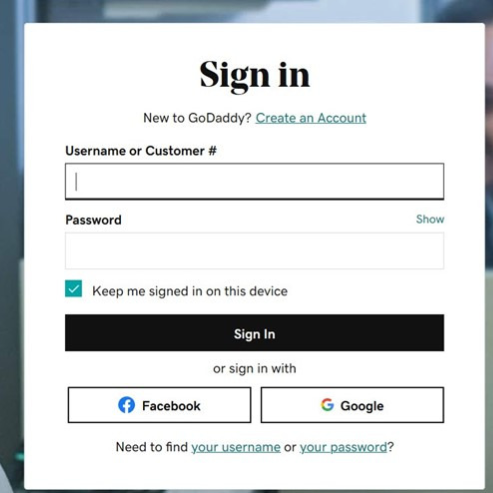
This is the simple and easiest step. Sign in with your already-created account. Enter your username and password.
2. My Products
Click on your name and Select “My Account” at the top right-hand corner of the page.
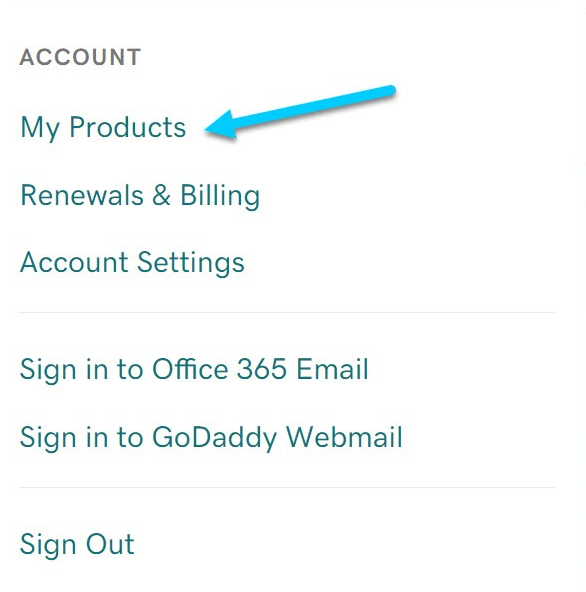
3. Set up
Now click on “Set up”.
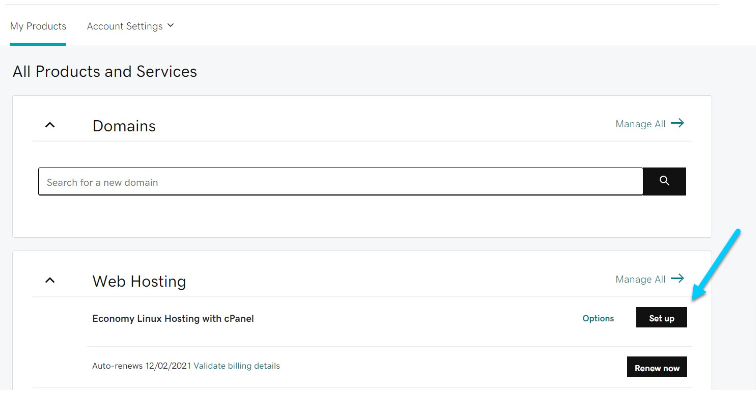
4. Enter your Domain
Enter the domain where you want to install WordPress.
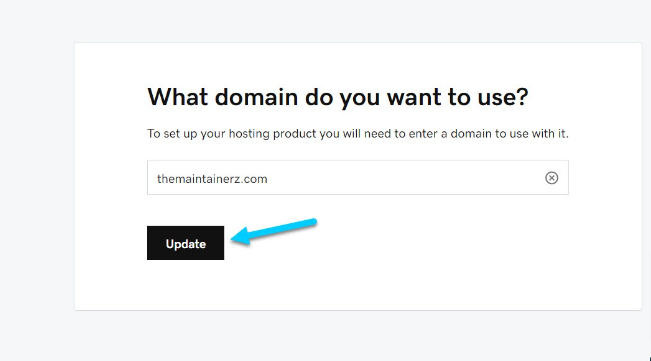
5. Choose Data Center
Choose the data center carefully. It is the location where your targeted users are located. I am selecting Europe as my business is based in Europe.
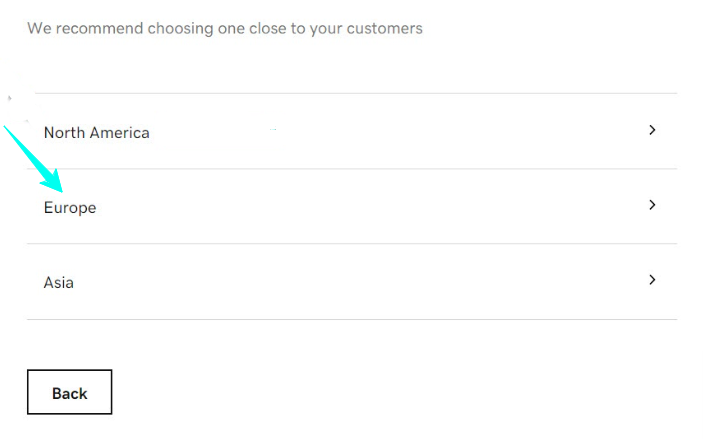
6. Install a WordPress
Once you select the data center, you’ll see a new window on your screen. You need to Click “Yes, let’s do it” to install WordPress.
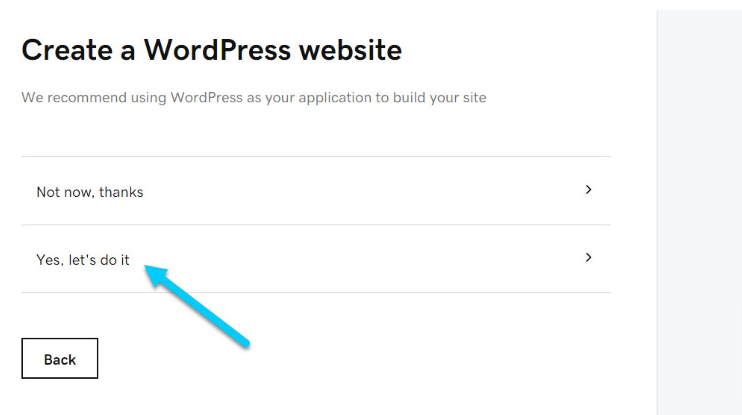
7. Create WordPress User Account
Enter the username and password for creating a WordPress User account.
Note- Avoid using a generic username and password. Keep them confidential in a safe location. I would recommend notes organizer apps to keep important information and credential protected.
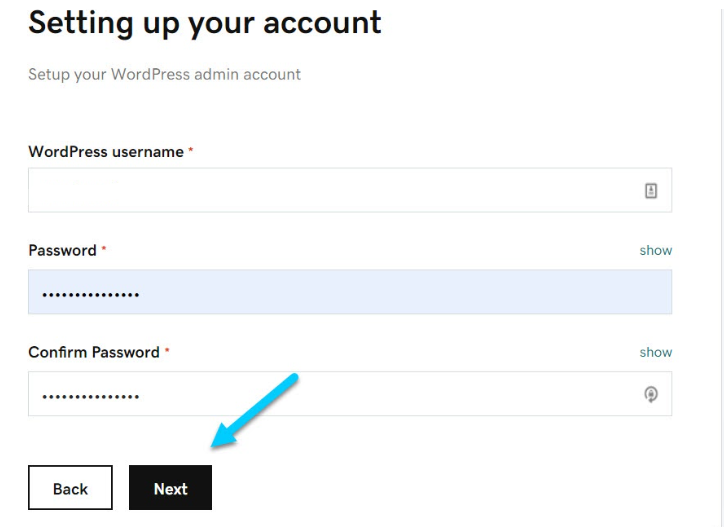
8. Wait For A Moment
Wait until the progress bar disappears.
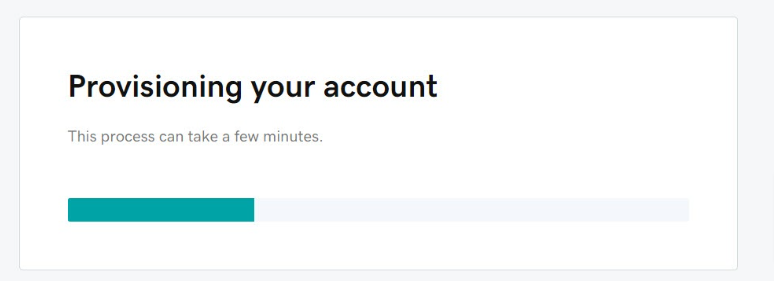
9. DNS Recording
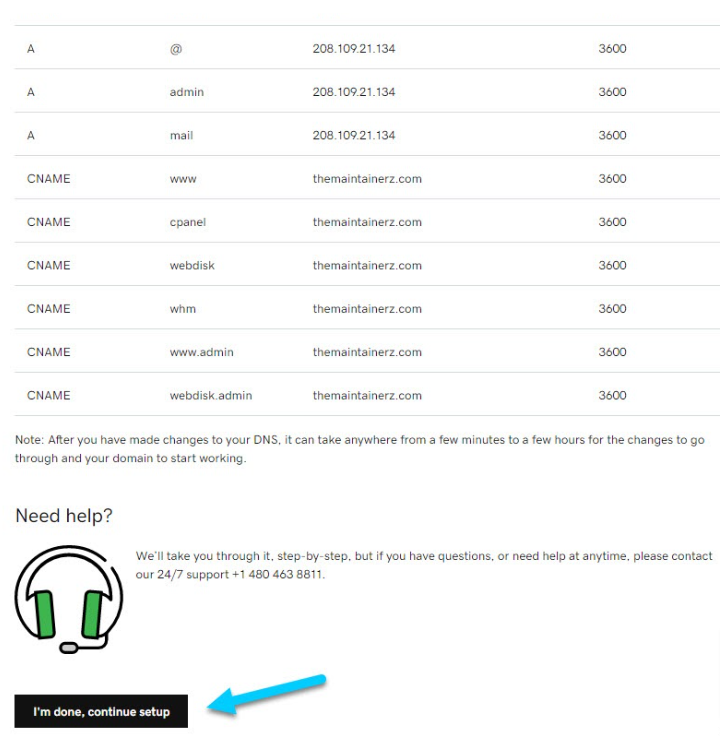
Just click “I’m done, continue setup.
10. Onboarding Done
Go to the dashboard button, and click on it to complete the onboarding process successfully.
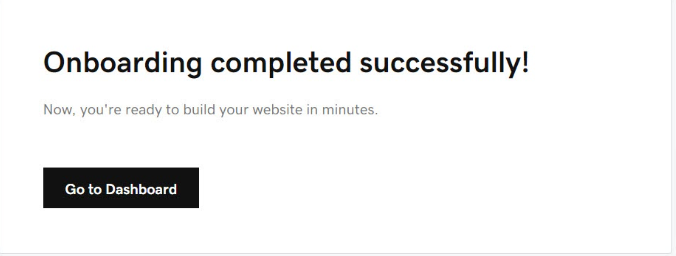
That’s it! You have successfully installed WordPress on a GoDaddy, and now you can simply log in to your dashboard to initiate the process of building a site.
Final Thoughts – How to Install WordPress on GoDaddy?
Developing a website may seem difficult for people with zero coding knowledge. But in this guide, we have explained the website installation process in very simple steps. We have made the WordPress Website installation incredibly easy with the help of visuals.
GoDaddy allows you to build a site without technical or coding knowledge, databases, or computer jargon.
If you still have issues installing WordPress on GoDaddy, get in touch with us. Our team would love to help you.
I hope you enjoyed this post!